How to fix the error of not being able to access CH Play on Android phones
1 Clear data of Play Store
If you can't log in on your Android phone, try clearing the data of the Play Store by:
Step 1 : Go to Settings on your phone, select Applications .

Step 2 : You find and select the Google Play Store item . Then, proceed to press the Clear data button, then try to access CH Play again to check.

2 Uninstall Play Store updates and clear Google Play Services cache
The simpler way to fix the error of not being able to access CH Play on Android is to uninstall this application and clear the cache of Google Play Services. Proceed as follows:
Step 1 : Go to Settings on your phone, select Applications > select Google Play Store > select Uninstall update button.

Step 2 : To clear the cache of Google Play Services on your Android phone, go to Settings > select Applications > select Google Play Services > press the Clear Cache button. After that, you proceed to download CH Play again to your device to use!
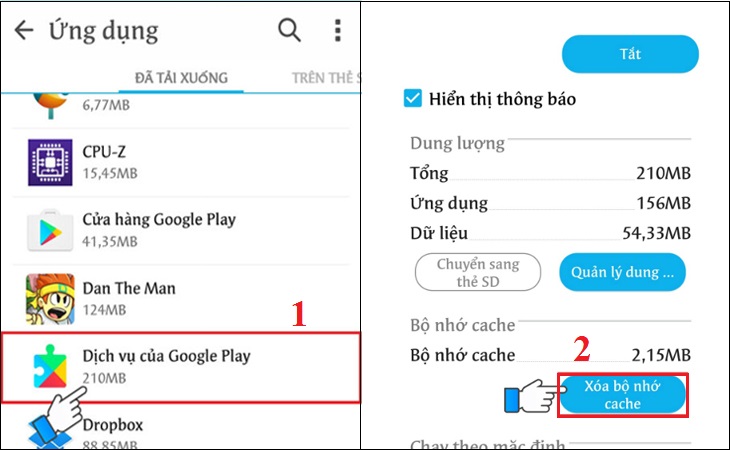
3 Delete the Google account on the device
You can also proceed to delete your Google account on your Android phone to fix the error of not being able to access CH Play by the following:
Step 1 : Go to Settings on your phone, select Accounts > select Google .
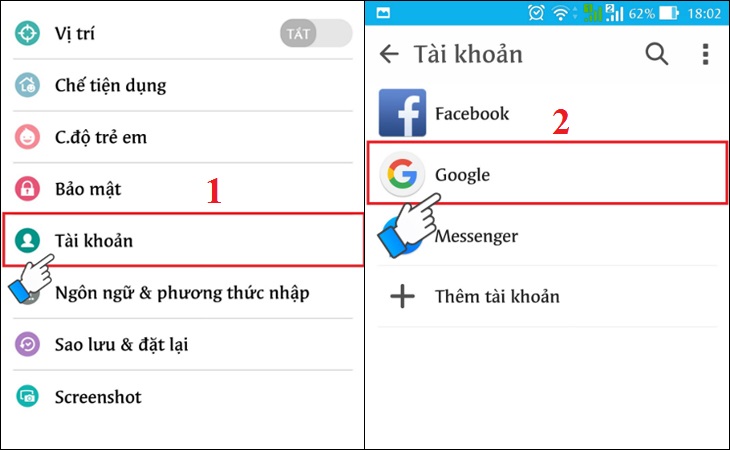
Step 2 : Click on the 3-dot icon on the top right of the interface, select Delete account . After deleting your account, try to go to CH Play to check and log in your Google account again before downloading apps for your phone.

4 Restore the phone to factory settings (reset)
If you don't do the steps above or haven't fixed the error, then try factory resetting your phone with these simple steps:
Step 1 : Go to Settings on your phone, select Backup & reset .

Step 2 : Select the item Reset to factory data > select Reset phone to start the device reset to factory settings.
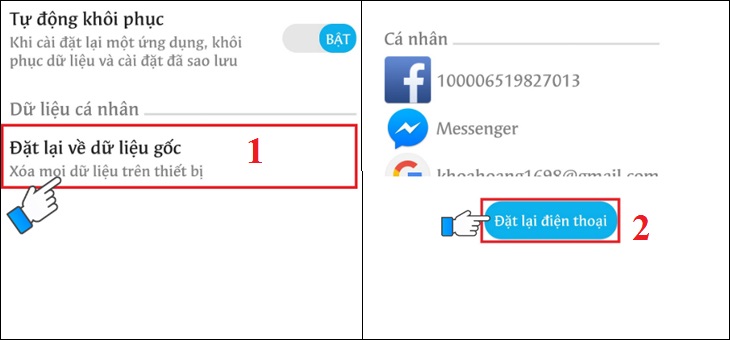
5 Check the date and time on the device
If there is a date and time error on Android phones, it is also the reason why you cannot access CH Play. So let's double check this issue as follows:
Step 1 : Go to Settings on your phone > select General management (or Additional settings ) depending on the Android line displayed.
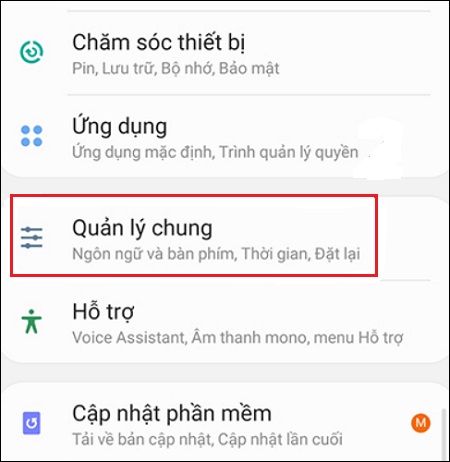
Step 2 : Select the Time item, you proceed to activate the Automatic Time item (or Use the date & time provided by the carrier ) depending on the phone's display. It is done!

Hope the above sharing has helped you to know how to fix the error of not being able to access CH Play on Android phones in detail and quickly!
The post https://meo.tips/using/how-to-fix-the-error-of-not-being-able-to-access-ch-play-on-android-phones/ appeared first on Meo.tips.
View more from Meo.tips:
How to choose delicious hot peppers without tryingHow to choose delicious, safe, non-medicated aloe vera
10 tricks to speed up Android running like new
The house without air conditioning is still cool thanks to the following ways
Applying blusher in the letter W helps to transform the look as pretty as French girls
5 extremely cool and relaxing ASMR cooking youtube channels that you need to know
Instructions on how to make Tik Tok videos as wallpaper with music simple and easy to do
How to choose delicious, sweet, no-spraying star gourds
3 signs people have hypoxia. Causes, effective ways to prevent
How to store live crabs overnight and still keep the freshness of crab meat?
Tra Vinh tourist destination, the most beautiful river and garden, discover the unique Khmer culture
Top 10 beautiful Quy Nhon homestay with many different architectures
The washing machine is rusty, do it this way and it will shine right away
Mixing ginger and toothpaste brings many unexpected uses
Is the trend to help reduce wrinkles with glue really effective?
10 effective tips to lose weight after Tet, help get back in shape quickly
Food that is not used up during Tet should be preserved?
6 Diseases to stay away from sea crabs
A few tips for better grilling
Ways to refresh your home without spending
Comments
Post a Comment